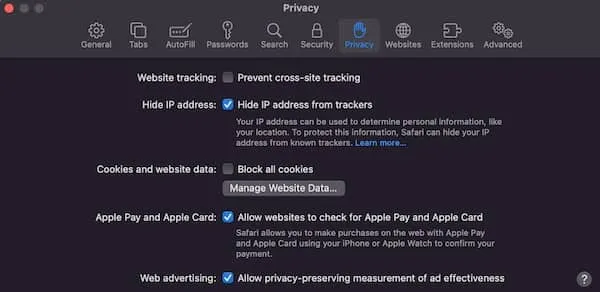Update your profile
The new member profile has some exciting new features, including:
- option to upload a profile picture
- add your licensure/certifications
- choosing to display various specialties
- add the date you started practicing Neurofeedback
- a free-form profile narrative of up to 3000 characters (i.e. about 500 words)
You also have the ability to control which fields are visible to the public or other members by modifying your profile privacy settings. Be sure to take make the most of this valuable member benefit by promoting your business to the general public and fellow professionals.
Access, view and update your Member Directory profile.