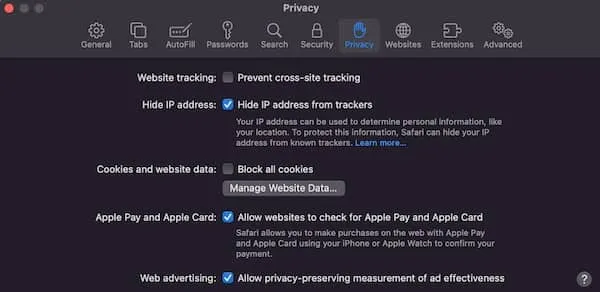What is Biofeedback?
Biofeedback is a process that enables an individual to learn how to change physiological activity for the purposes of improving health and performance. Precise instruments measure physiological activity such as brainwaves, heart function, breathing, muscle activity, and skin temperature. These instruments rapidly and accurately “feed back” information to the user. The presentation of this information — often in conjunction with changes in thinking, emotions, and behavior — supports desired physiological changes. Over time, these changes can endure without continued use of an instrument.
This definition was ratified by the Task Force on Nomenclature in 2008
Learn more about Neuroregulation
What is Neurofeedback?
Are you new to Neurofeedback?
Visit our comprehensive list of recommended reading.