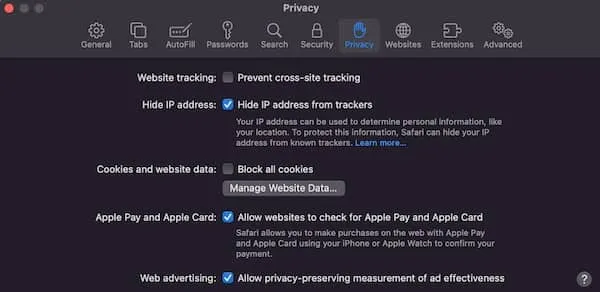March 7, 2018 | Author – Lauren Sharples BSc MBPsS
This month we would like to introduce you to our brand new social media page ‘Feed For Thought’. This will act as a hand-picked discovery engine for both ISNR members and individuals everywhere who are interested in the daily revelations in human neuroscience, health, well-being and personal development. The page will deliver regular interesting brain, body, and health related content, including neurofeedback related information. With time, we hope that this page will help us to broaden our outreach and the awareness of neurofeedback to individuals, like ourselves, who are interested in the brain, health and well-being.
Please take a look at the page and if the content is something of interest to you, please follow, share and enjoy!
Facebook: https://www.facebook.com/FeedForThought1/
LinkedIn: https://www.linkedin.com/in/feed-for-thought-8b6463156/
Twitter: https://twitter.com/FeedForThought1
We would also like to openly encourage any ISNR member to use the ISNR listserv or reach out to Lauren Sharples directly ([email protected]) if they find any interesting content online (including articles, videos or photos) that they would like to share via this page.
We hope you enjoy it!